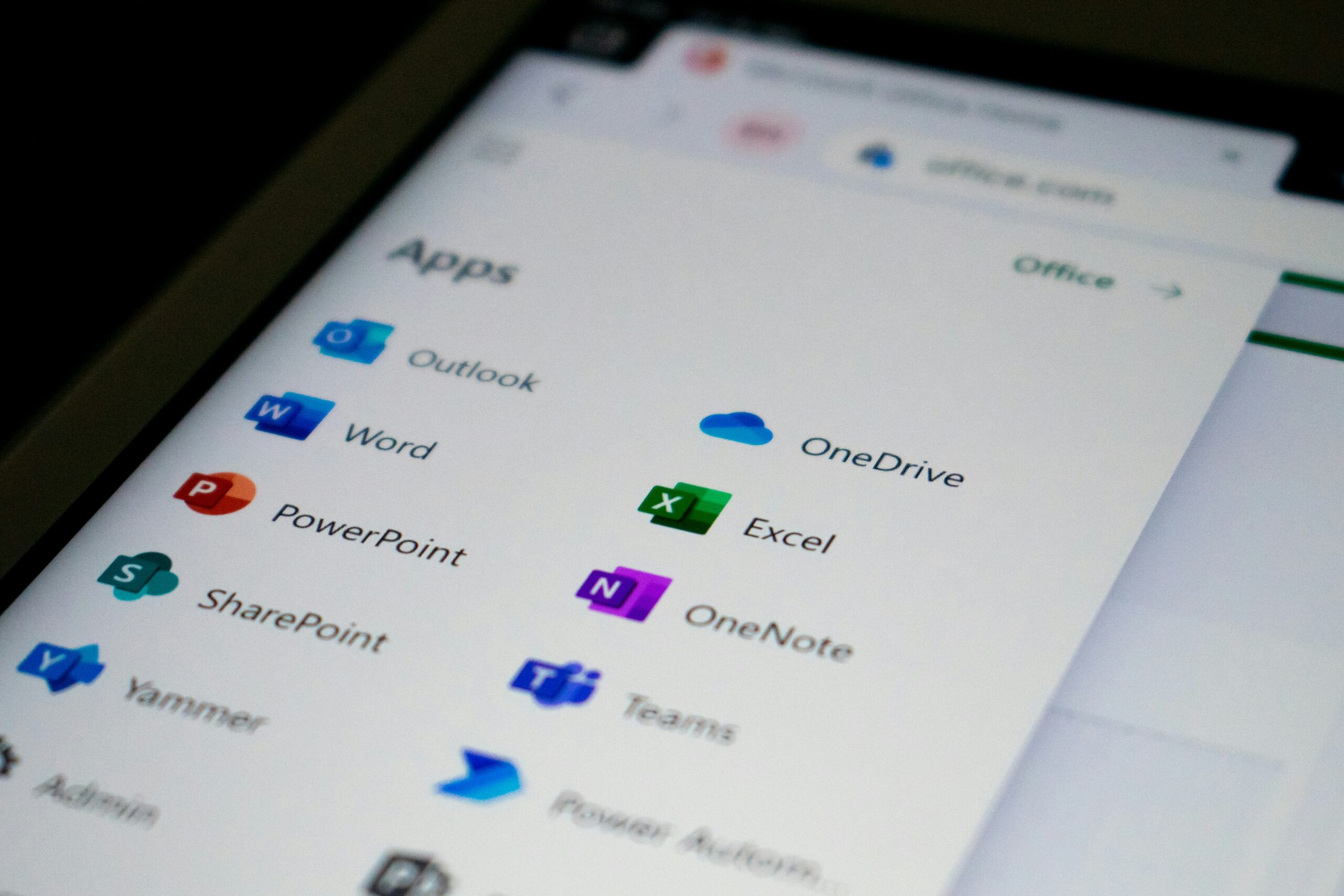Most businesses today have some version of Microsoft 365—whether it’s for email, file sharing, or virtual collaboration. But in our experience providing IT support to small and mid-sized companies, we’ve found that many organizations are only scratching the surface of what Microsoft 365 can actually do.
You might be paying for tools you’re not using—or missing out on powerful features that could improve productivity, security, and communication.
Here’s how to unlock the full potential of your Microsoft 365 investment.
🔑 1. Microsoft Teams: More Than Just Video Calls

Teams is often seen as a Zoom alternative, but it’s much more than a video conferencing app. It’s a collaboration hub that can replace internal emails, centralize file sharing, and integrate with hundreds of third-party tools.
💡 Pro Tip: Use Teams Channels to organize by department or project, and integrate apps like Planner, OneNote, or Power BI for seamless workflows.
📁 2. SharePoint & OneDrive: Smart File Management

If you’re still emailing Word documents back and forth or storing files on a single desktop, you’re missing out.
-
OneDrive is for personal file storage (with version history & anywhere access).
-
SharePoint is for team-based document libraries, with access control and collaboration built-in.
💡 Pro Tip: Use SharePoint to create a central intranet or knowledge base for your organization.
🔐 3. Advanced Security Features You Might Be Ignoring

Microsoft 365 includes powerful security features—if you configure them. Are you using them?
-
Multi-Factor Authentication (MFA)
-
Conditional Access Policies
-
Data Loss Prevention (DLP)
-
Microsoft Defender for Office 365 (antiphishing, antimalware, antispam protection)
💡 Pro Tip: Talk to your IT support provider about implementing Microsoft Secure Score to measure and improve your security posture.
📊 4. Use Power Automate to Save Time on Repetitive Tasks

Power Automate lets you build workflows between apps like Outlook, Teams, SharePoint, and more. Imagine:
-
Automatically saving email attachments to a SharePoint folder
-
Getting Teams notifications for new CRM entries
-
Creating approval flows for invoices or HR requests
💡 Pro Tip: Even non-technical users can build workflows using templates or drag-and-drop interfaces.
📅 5. Outlook & Microsoft Bookings: Email and Scheduling Smarter

Sure, Outlook handles your email—but with Microsoft 365, you can also:
-
Use Focused Inbox to prioritize important messages
-
Schedule meetings across time zones easily
-
Use Microsoft Bookings to let clients self-schedule appointments online
💡 Pro Tip: Sync Bookings with your calendar and avoid the back-and-forth of scheduling calls or meetings.
🧑💻How IT Support Maximizes Your Microsoft 365 ROI

The truth is, Microsoft 365 is an incredibly powerful platform—but it requires expert setup and ongoing management to get the most out of it. That’s where we come in.
At Cyberspace-IT, we help businesses:
-
Optimize Microsoft 365 for performance and security
-
Train staff on best practices
-
Set up advanced collaboration tools and workflows
-
Provide responsive tech support when things go wrong
✅ Final Thoughts
If you’re only using Microsoft 365 for email and video calls, you’re leaving productivity—and money—on the table. From smart document management to workflow automation and built-in cybersecurity, there’s much more to explore.
📞 Ready to Unlock the Full Power of Microsoft 365?
Let our experts help you set it up the right way!